In our last blog post you have learned how you can track clicks on email addresses in etracker Analytics. Today we’re going to focus on the “click on phone number” website target.
Add Website Target Process
Click on “Basic Reports” in the left sidebar and then in the “Content” category on the gear icon to the right of “Website targets” to be able to define a new website target process.
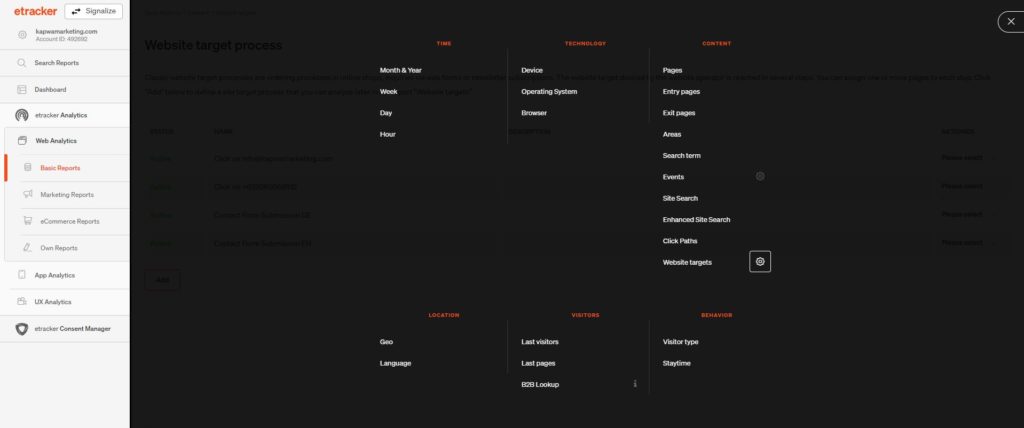
If you click on the “Add” button after clicking on the gear icon, you can set the new process.
Define etracker Website Target “Click on Phone Number”
Below is an example of a website target based on clicks on a specific phone number. To be able to implement click tracking on a telephone number, it is essential that the corresponding telephone number contains a tel link.
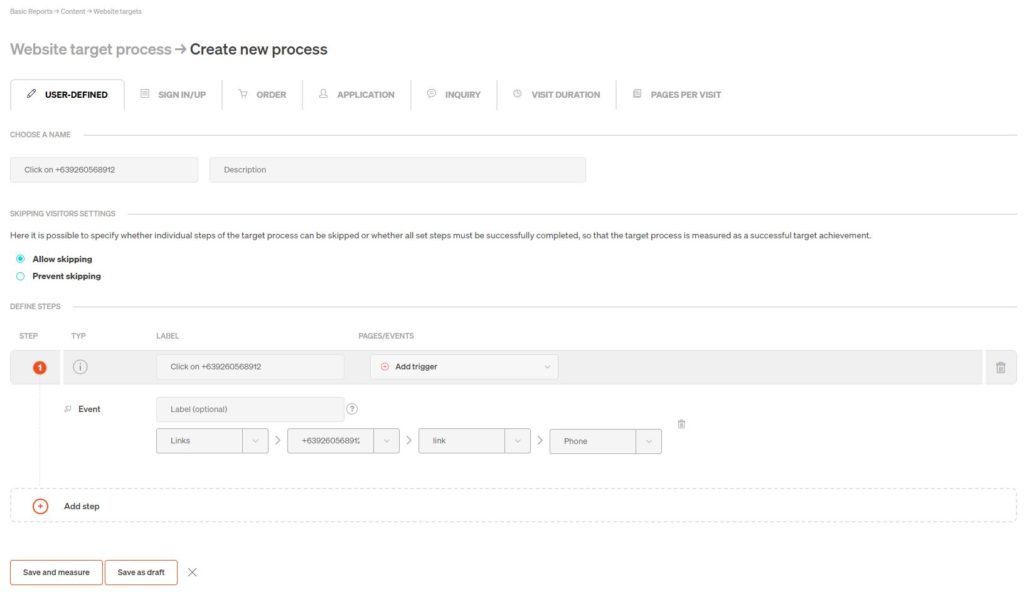
- Name: Choose an appropriate name for your website target! In our case, we name the website target “Click on +639260568912” because we want to track all clicks on the phone number +639260568912 as a conversion.
- Description: If you think it makes sense, you can also give your new website target a suitable description. If the name of the website target is already self-explanatory, it is not necessary to create a description.
- Name for step 1: If you want to track all clicks on a specific phone number across the site (sitewide), you only need one step. It is necessary to define a name for each step. In our example, we enter “Click on +639260568912” as the name for step 1 (single step).
- Label for the event: If you think it is necessary, you can also give the event itself a label.
- Category of the event: The category for the event is Links because it is a link click event.
- Object of the event: Enter the corresponding telephone number as object. In our case: +639260568912.
- Action of the event: As action please enter link.
- Type of the event: As type please enter Phone.
Do you want to add a second or third step to your website target? Then click on the “Add trigger” button for each additional step and set the additional steps that should define your website target process.
For example, you may only want to track clicks on a specific phone number on a specific page or URL. In this case, for the first step you need the trigger “Page” or “URL”.
Three steps are required if you want to cover a specific path in your website targeting process. Example:
- Front page visit
- Contact page visit (for example after clicking on a contact button on the front page)
- Click on a specific phone number
We hope that with the aid of these instructions you will be able to track clicks on phone numbers in etracker Analytics. If you still have problems, please feel free to contact us, especially since we are a certified etracker partner.
